RocketGit #7: Eclipse IDE: Generate SSH Key (Windows)
GENERATE SSH KEY
1. In Eclipse, navigate to:
Window --> Preferences --> General --> Network Connections --> SSH2
2. Go to the Key Management tab.
3. Click on Generate RSA Key... button.
4. Enter a Passphrase and confirm it.
5. Click on Save Private Key... and specify a name (i.e. rocketgit_rsa)
IMPORT SSH KEY IN ROCKETGIT
1. In Eclipse, navigate to:
Window --> Preferences --> General --> Network Connections --> SSH2
2. Go to the Key Management tab.
3. Click on Load Existing Key... button.
4. Select the SSH key file (i.e. rocketgit_rsa) created in the previous steps. You will have to specify the passphrase.
5. Once the key was loaded, select and copy everything in the main box label above "You can paste this public key into the remote authorized_keys file:"
6. Login into RocketGit.
7. Go to Personal --> SSH Keys
8. Paste the Step 5 content into to the Add a new ssh key box.
9. Click Add!
Next: CLONE A RocketGit REPOSITORY using your Eclipse IDE
1. In Eclipse, navigate to:
Window --> Preferences --> General --> Network Connections --> SSH2
2. Go to the Key Management tab.
3. Click on Generate RSA Key... button.
4. Enter a Passphrase and confirm it.
5. Click on Save Private Key... and specify a name (i.e. rocketgit_rsa)
IMPORT SSH KEY IN ROCKETGIT
1. In Eclipse, navigate to:
Window --> Preferences --> General --> Network Connections --> SSH2
2. Go to the Key Management tab.
3. Click on Load Existing Key... button.
4. Select the SSH key file (i.e. rocketgit_rsa) created in the previous steps. You will have to specify the passphrase.
5. Once the key was loaded, select and copy everything in the main box label above "You can paste this public key into the remote authorized_keys file:"
6. Login into RocketGit.
7. Go to Personal --> SSH Keys
8. Paste the Step 5 content into to the Add a new ssh key box.
9. Click Add!
Next: CLONE A RocketGit REPOSITORY using your Eclipse IDE
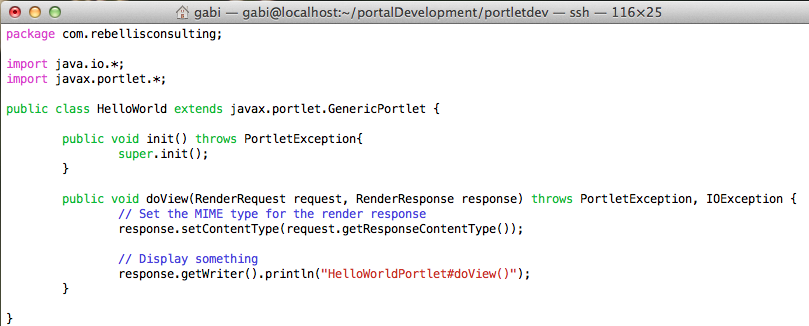

Been beta testing RocketGit over the last couple of weeks and I gotta say, it sure is nice! Easy, clean, and FASSSSSSSSSTTTTTT! WTG!
ReplyDelete