IBM RAF: Create a Websphere Application Server restart project
I have been doing consulting work with IBM Rational Automation Framework (old WICA) for a few years now, but never posted anything on it. This is a very basic WAS restart project. The reason for using the Build Forge (BF) web interface and terminology vs. the RAF Client (Eclipse based) is that when building such projects you need to think about your end users. In this case, WAS system administrators, that have no RAF experience. The BF web interface is the appropriate tool for external customers, easy to access and use without having to install the RAF Client. The RAF Client has its strengths and limitations and in my opinion it should be used only by the experienced RAF developer or user.
1. Create RAF Project
1.1 Login into BF/RAF web interface
1.2 Go to Console tab and click on Projects.
1.3 Enter a Name for your project and click Save:

 2.4.3
Create the rest of the variables as on 2.4.1-2. (TARGET_CELL, TARGET_NODE,
TARGET_SERVER). These will actually have the real WebSphere Application Server
cell, node and server name.
2.4.3
Create the rest of the variables as on 2.4.1-2. (TARGET_CELL, TARGET_NODE,
TARGET_SERVER). These will actually have the real WebSphere Application Server
cell, node and server name.
1. Create RAF Project
1.1 Login into BF/RAF web interface
1.2 Go to Console tab and click on Projects.
1.3 Enter a Name for your project and click Save:

1.5 Click on newly created FEP_SERVER_RESTART_DEMO
1.6 Create a new Stop_Server step and click on Save Step:
1.7 Create a
new Start_Server step and click on Save Step:
1.8 Create a
Server_Status step (Optional):
2. Create
project Environment and add variables
2.1 Go to Console tab and click on Environments.
2.2
Create a new FEP_SERVER_RESTART_DEMO
environment and click on Save Environment:
2.3 Under the Environments, click on the newly created FEP_SERVER_RESTART_DEMO
2.4 Create required variables (TARGET, TARGET_CELL,
TARGET_NODE, TARGET_SERVER).
2.4.1 Select “Pulldown List” type and
enter the variable name (i.e. TARGET), then click Save Variable:
2.4.2 Under the newly created
TARGET variable click on the “Pulldown
Options” tab and
create a new option (i.e. DEV_WAS1 , this value must be to a RAF environment
name). Click Create and then Save Variable.
 2.4.3
Create the rest of the variables as on 2.4.1-2. (TARGET_CELL, TARGET_NODE,
TARGET_SERVER). These will actually have the real WebSphere Application Server
cell, node and server name.
2.4.3
Create the rest of the variables as on 2.4.1-2. (TARGET_CELL, TARGET_NODE,
TARGET_SERVER). These will actually have the real WebSphere Application Server
cell, node and server name.
2.4.4 Create the one more
variable to include the RAFW_SERVER_ENV environment.
2.1.9.4.5 Your
end result should look like this (probably different values):
3. Associate Project with Environment
3.1 Go to Console tab and click on Projects.
3.2
Click on the “Edit this
Project” icon
next to the project name FEP_SERVER_RESTART_DEMO
3.3 Add the FEP_SERVER_RESTART_DEMO unde the Environment drop down
and click Save.
4. Modify Stop
Server Step Behavior (optional)
NOTE: Sometimes the server that you are trying to restart might be
already stopped, if you do not want your project to fail in that situation and
you want to contoinue to run perform the following:
4.1 Go to Console tab and click on Projects.
4.2 Click on newly created FEP_SERVER_RESTART_DEMO
4.3 Click on the Stop_Server step to edit settings.
4.4 Modify the “On
Fail” behavior to “Continue”.
5. Test run new project against the Sandbox WebSphere
Application Server.
5.1 Go to Console tab and click on Projects.
5.2 Click on newly created FEP_SERVER_RESTART_DEMO
5.3 Click on the Start Project button
5.4 Select the appropriate values under the Project
Environment section:













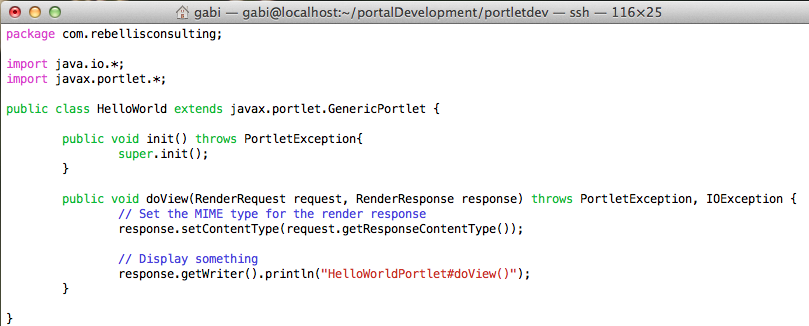
I would like to say this is an excellent site that I have ever come across. Very
ReplyDeleteinformative. Please write more so that we can get more details.
Cloud Hosting Pakistan
Thanks Atta, please let me know if you have any specific topics in mind.
Delete